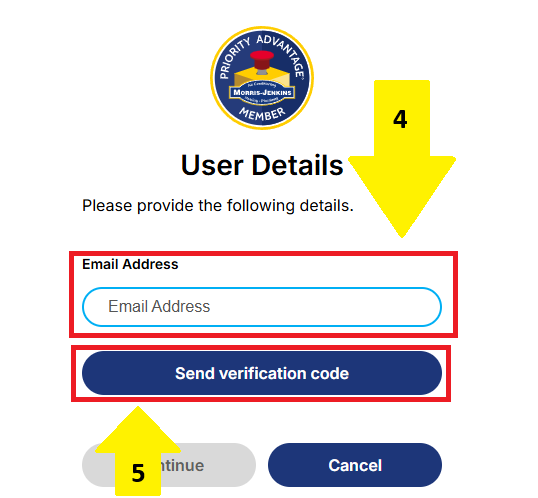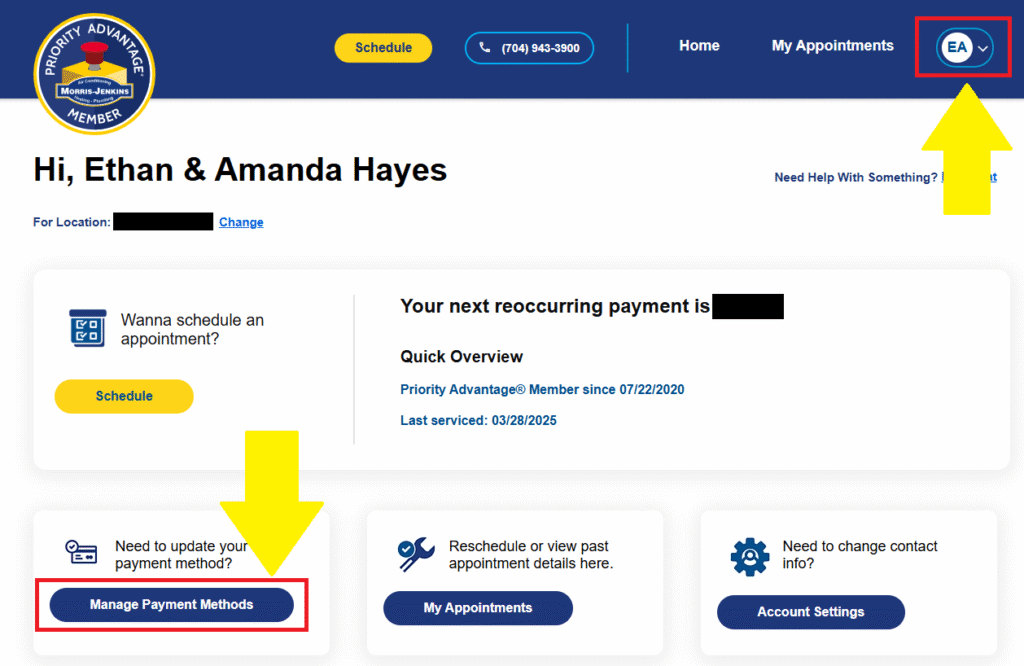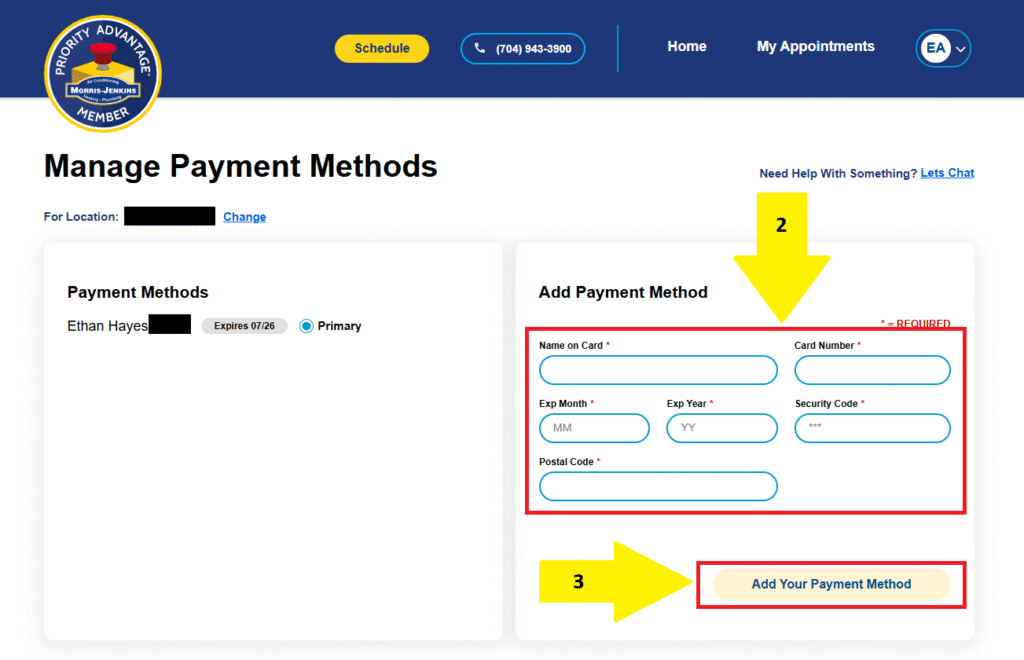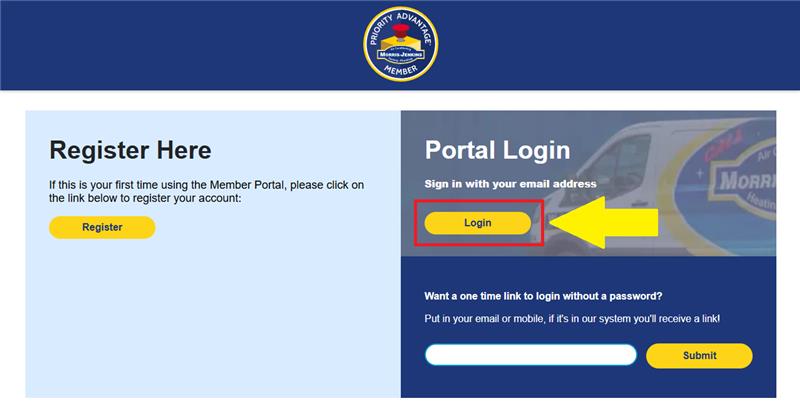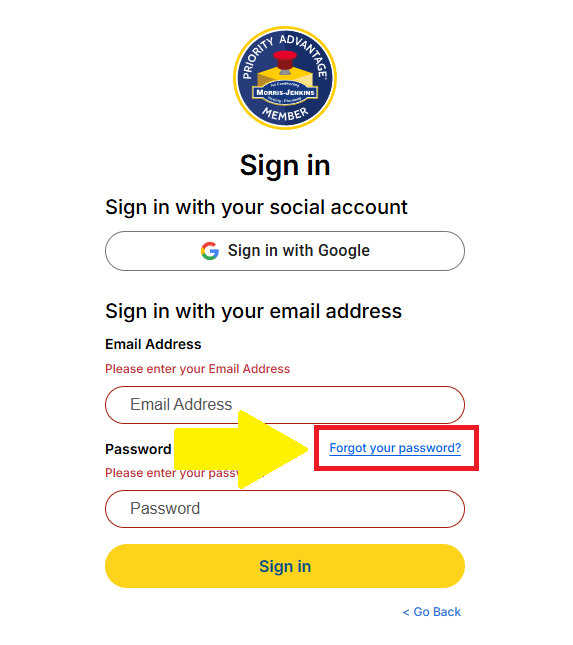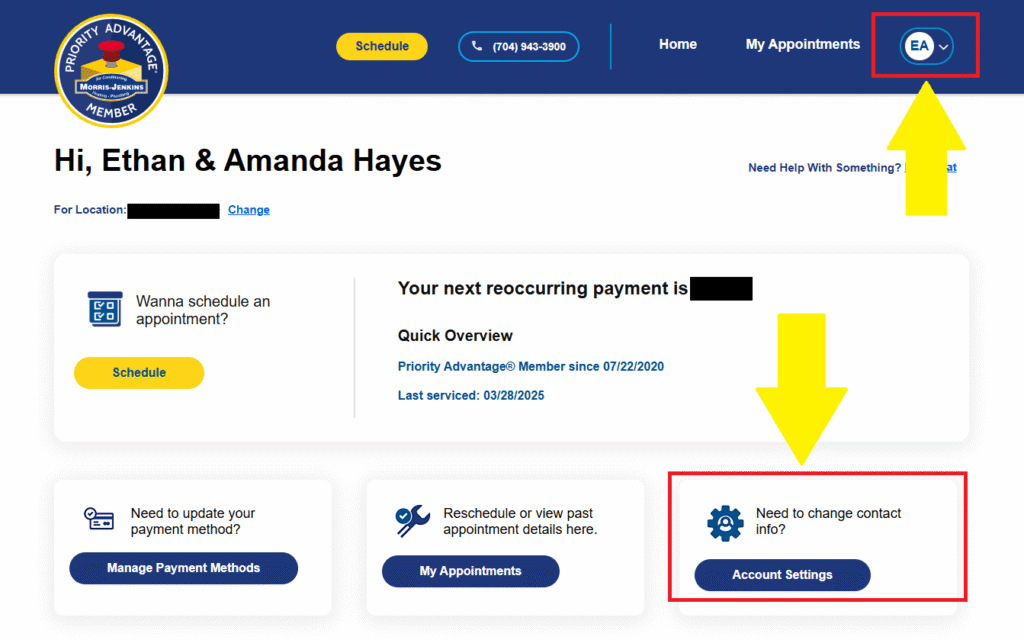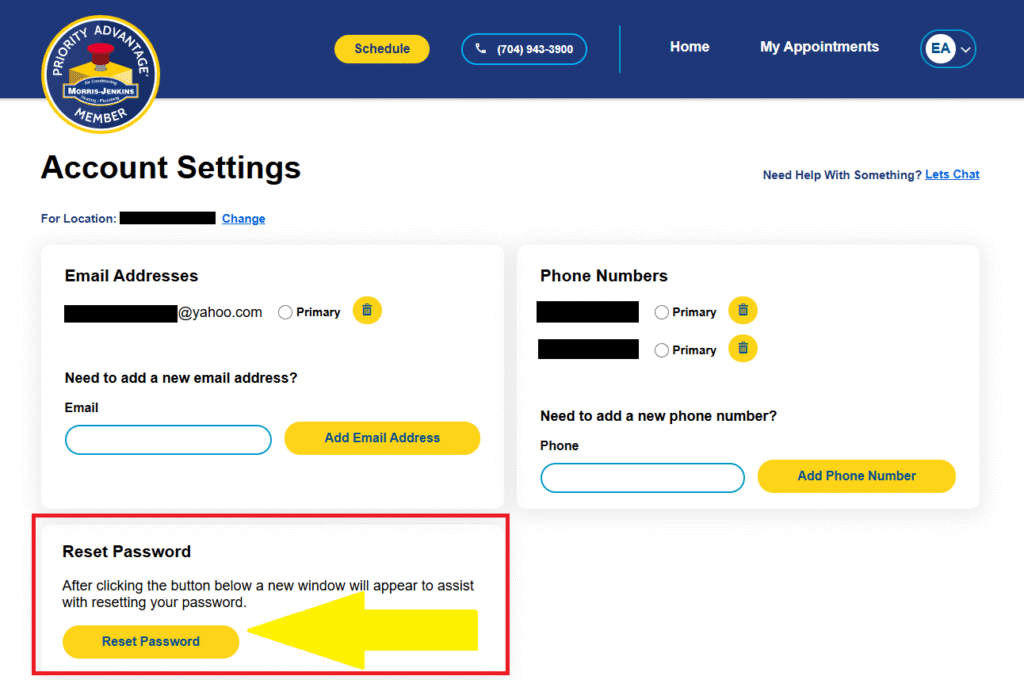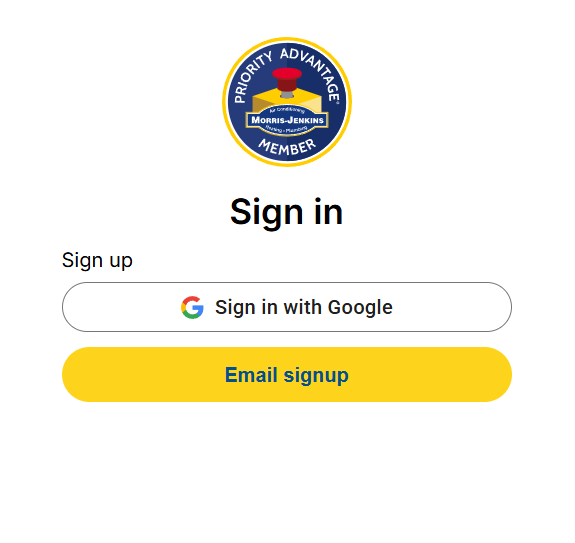Member Portal
Frequently Asked Questions
Having trouble logging into your Member Portal? Click the links below for help with common issues.
Account not found
If you're getting the above message when trying to login to the online Portal, this means you need to register your email address associated on your profile. To do so, follow the steps below:
- Go to https://portal.morrisjenkins.com/login
- Click on the Register button
- Click on the yellow Email signup button
- In the Email Address box, put your email address then click the blue Send Verification Code button
- Check your email inbox, spam, junk, focused, or other folders for the Verification Code Email - plug those numbers into the Verification Code box
- Create your preferred password in the New Password box
- It MUST include an uppercase letter, a number, and a special character
- Confirm the preferred password in the Confirm New Password box
- Click the Create button
iPhone/Android App
At this time, we do not have a Morris-Jenkins app available in the iPhone or Android app stores. Should we have an app developed, we will be sure to add it to our website for any of our customers to access!
In the meantime, you can schedule via our website, call/text us at 704-357-0484 to speak with a customer service representative, chat with our online support agents, or email us at customerservice@morrisjenkins.com & we'll happily help take care of whatever HVAC, Plumbing, or Electrical concern you may have!
How do I update my card information?
Whether you received a brand new card number or the expiration date has changed, here is how to update your payment method on the portal:
- From your main Portal screen, you can click on either Manage Payment Methods towards the bottom of the screen OR you can click on the drop-down with your initials in the top right-hand corner & then select Payment Methods
- On the next screen, you'll fill out the Name on Card box, Card Number box, Exp Month box, Exp Year box, Security Code box, and the Postal Code box
- Click the yellow Add Your Payment Method button
- Once added, you will be able to select the circle button next to your card under the Payment Methods section on this screen and list it as Primary
- To remove any old cards from the account - please call/text us at 704-943-3900 OR you can chat with us OR send us an email at customerservice@morrisjenkins.com & we will remove the requested card from the file for you!
"Your password is incorrect"
If you tried to login to your online Portal & got Your password is incorrect: here is how to update your password:
- Go to https://portal.morrisjenkins.com/login
- Click the yellow Login button
- On the next screen, click the blue hyperlink Forgot your password?
- Plug your email into the Email Address box
- Click the blue Send verification code button
- Check your email's inbox, spam, junk, focused, or other folders for the Verification Code Email & then plug those numbers into the Verification Code box & click Verify
- Then you will create a new password that MUST include an uppercase letter, a number, and a special character
- In the next box, plug in your new password again to confirm it & then save!
How do I update my password?
If you are already logged into your Portal account & wish to change your password:
- From your Portal mainscreen, you can click either the Account Settings button towards the bottom of the screen OR you can click the drop-down with your initials & select Account Settings
- On the next screen, you will click the yellow Reset Password button!
- On the next screen, plug in your email address into the Email Address box & click the blue Send verification code button
- Check your email's inbox, spam, junk, focused, or other folders for the Verification Code Email & then plug those numbers into the Verification Code box & click Verify
- Then you will create a new password that MUST include an uppercase letter, a number, and a special character
- In the next box, plug in your new password again to confirm it & then save!
Logging in with Gmail
If you prefer to log in with your Google account, this option exists in the account creation menu.
If you choose this option, you will not create a password and cannot login via email/password.